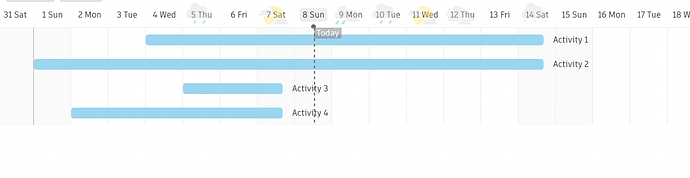Hi,
You can add any data to the scale cell using the format attribute in the gantt.config.scales configuration object.
For example, I used the weather object:
const weather = [
{ date: "02-04-2023", precipitationType: "fa-solid fa-cloud-sun", temperature: "15" },
{ date: "03-04-2023", precipitationType: "fa-solid fa-cloud-showers-heavy", temperature: "10" },
{ date: "04-04-2023", precipitationType: "fa-solid fa-cloud-rain", temperature: "13" },
{ date: "05-04-2023", precipitationType: "fa-solid fa-cloud-meatball", temperature: "8" },
{ date: "06-04-2023", precipitationType: "fa-solid fa-cloud-bolt", temperature: "5" },
{ date: "07-04-2023", precipitationType: "fa-solid fa-cloud-sun", temperature: "15" },
{ date: "08-04-2023", precipitationType: "fa-solid fa-cloud-showers-heavy", temperature: "10" },
{ date: "09-04-2023", precipitationType: "fa-solid fa-cloud-rain", temperature: "13" },
{ date: "10-04-2023", precipitationType: "fa-solid fa-cloud-meatball", temperature: "8" },
{ date: "11-04-2023", precipitationType: "fa-solid fa-cloud-bolt", temperature: "5" },
{ date: "12-04-2023", precipitationType: "fa-solid fa-cloud-sun", temperature: "15" },
{ date: "13-04-2023", precipitationType: "fa-solid fa-cloud-showers-heavy", temperature: "10" },
]
Scale configuration:
const dateFormat = gantt.date.date_to_str("%d-%m-%Y");
const dateFormatScale = gantt.date.date_to_str("%d %D");
gantt.config.scales = [
{ unit: "day", step:1, format: (date) => {
const dayForecast = weather.find(item => item.date == dateFormat(date));
if (dayForecast) {
return `<i class='${dayForecast.precipitationType}'></i> ${dayForecast.temperature}°C<br/>${dateFormatScale(date)}`;
}
}}
]
Styles:
<style>
body,
html {
width: 100%;
height: 100%;
margin: unset;
}
.gantt_container .gantt_grid_scale .gantt_grid_head_cell {
line-height: 43px;
}
.gantt_container .gantt_scale_cell {
padding-top: 4px;
line-height: 17px;
}
</style>
Icons taken from here:
<script src="https://kit.fontawesome.com/7bc4fb1ca9.js" crossorigin="anonymous"></script>
Please see an example: https://snippet.dhtmlx.com/itjt4qzn