[size=200]Adding Map View to your Joomla Scheduler[/size]
This worked Great for me with Advice and Guidance by Stanislav and ilya .
( Thought the least I could do was a tute to thank you guys for all the help ![]() )
)
This is for scheduler for joomla version 2.3 .
( I cant say whether it would work in Wordpress but if it does please post )
Before even attempting this PLEASE BACK UP YOUR SITE AND DATABASE !
This is taken from this post Here
EVERYTHING MUST BE DONE IN ORDER !
So Do every Step EXACTLY as I have written it here
Any problems please ask as I know different people have different set ups
But remember , This is for the JOOMLA COMPONENT
and nothing to do with the Standalone Version
So Lets Begin ![]()
Open Joomla admin section
Goto :- Components/Scheduler
Click on Custom Fields and add a new field as in the pic below
Name MUST be event_location …Description can be whatever you like
Type = TextArea
Height = 18
Repeat with another 2 fields Remembering that the names must be exact . Descriptions can be what you want .
These next 2 fields will never have to be used as they self populate from the event_location field
for eg. 27 rochester blvd chicago usa
If it doesnt , fill in some more info in your event_location field
( Although googles pretty good at picking up the locations )
Once you put this address in the event_location field when creating an event in your scheduler,
it will find the co-ordinates for the lat and lng fields automatically .
So these fields in your lightbox will most likely never be used by you
( Trying to work out how to hide them , Once I do i will edit this tute )
So Lets go ahead and create 2 more fields
Name MUST be lat …Description can be whatever you like
Type = TextArea
Height = 18
Name MUST be lng …Description can be whatever you like
Type = TextArea
Height = 18
*Upload files Out of the attached package needed for Map View
( Unzip and upload components folder as it is via ftp into your public_html or subdomain folder or you can unzip it and do individually as per below)
Upload dhtmlxscheduler_map_view.js and dhtmlxscheduler_ext.css
to the components/com_scheduler/codebase/ext folder
Then Upload dhtmlxscheduler.js to the components/com_scheduler/codebase folder
( This file will overwrite your existing one . If asked say yes to overwrite )
Edit Files .
Open components/com_scheduler/codebase/dhtmlxSchedulerConfigurator.php
( either download via ftp and edit with notepad++ or similar or edit through cPanels filemanager etc )
( if on a mac try textwrangler )
This part will add a new TAB to the calender which will take you to the map section
Find :- ( In my file it was around line 844 )
$scheduler .= "
</div>
Replace with this :-
$scheduler .= "
<div class=\"dhx_cal_tab\" name=\"map_tab\" style=\"right:470px;\">Address</div>
</div>
( the word ‘Address’ in the code above is My Navigation Label . You can call this what you want. Also the 470px is to position the Address TAB, You may need to alter this to suit your layout )
Save Then (if ftp)FTP Back to folder ( If cPanel etc:- Just save )
Open components/com_scheduler/scheduler_include.html and add this
( It should be empty to begin with if its a clean scheduler install )
[code]
[/code]Save Then (if ftp)FTP Back to folder ( If cPanel etc:- Just save )
Go to the front end ( Your Site ) of joomla and refresh the page
You May need to Clear your Cache then reload your page and your map should be there in your new Navigation Tab !
(This is assuming that you already have a menu item created for the scheduler. If not go to Menu Manager in joomla , Select your menu for eg. Main Menu . Then select New and choose scheduler to create your new menu button )
Your browser may also ask you at this point( Depending on browser )
Whether you want to Share Location . Just answer this the way you want
Although to stop it continually asking, it is best to say yes
++++++++++++++++++++++++++++++++++++++++++++++++++++++++++++++++++
If you wish to disable the google sensor add the next piece of code in scheduler_include.html
<script>
scheduler.config.map_resolve_user_location = false;
</script>
++++++++++++++++++++++++++++++++++++++++++++++++++++++++++++++++++
And thats it. If you did everything correct and have any troubles please post here .
*Below Is attached the necessary files needed for the map view to work
components.zip (26.6 KB)
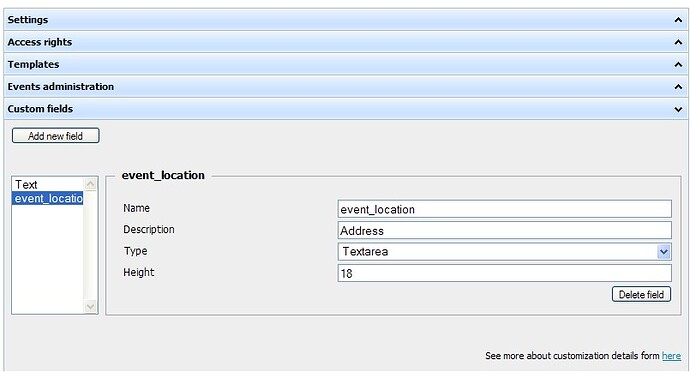




 Future events show up on Agenda and Map views.
Future events show up on Agenda and Map views.